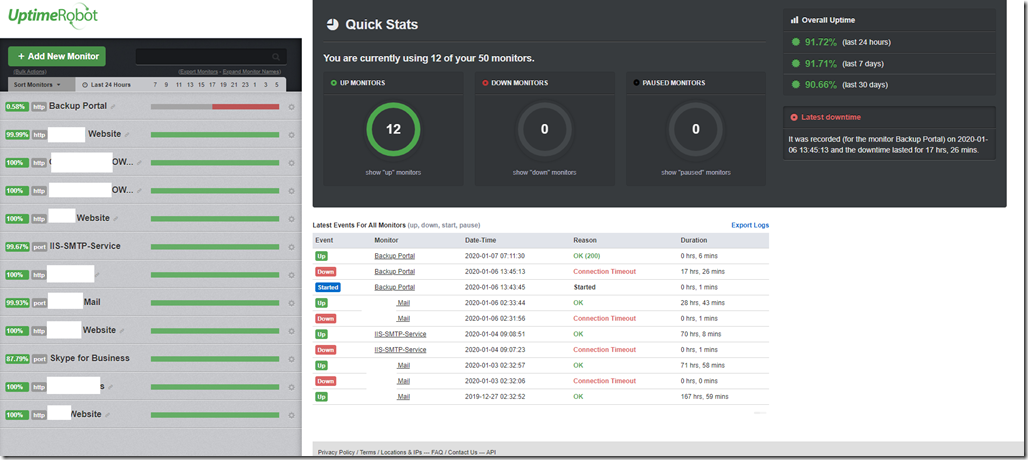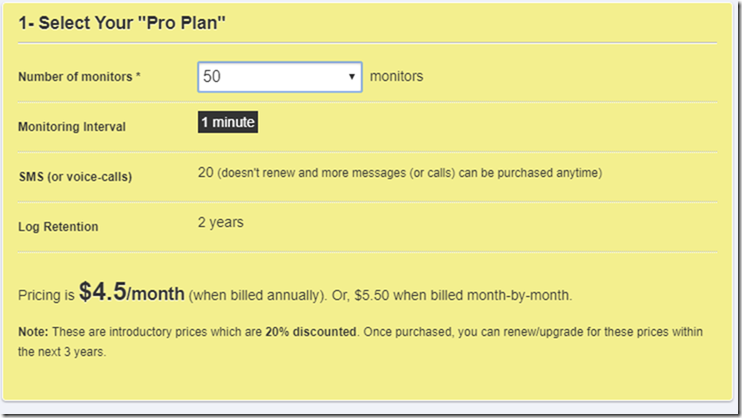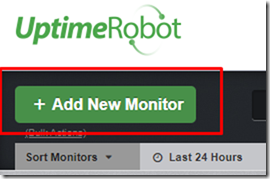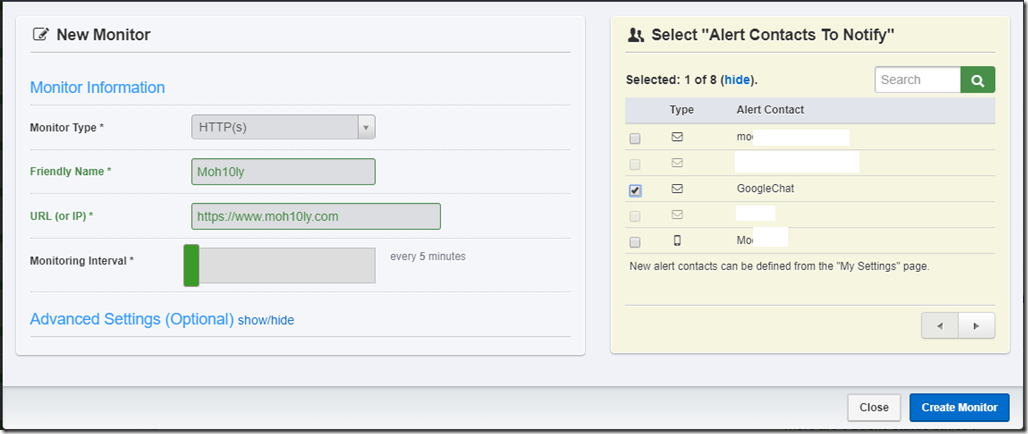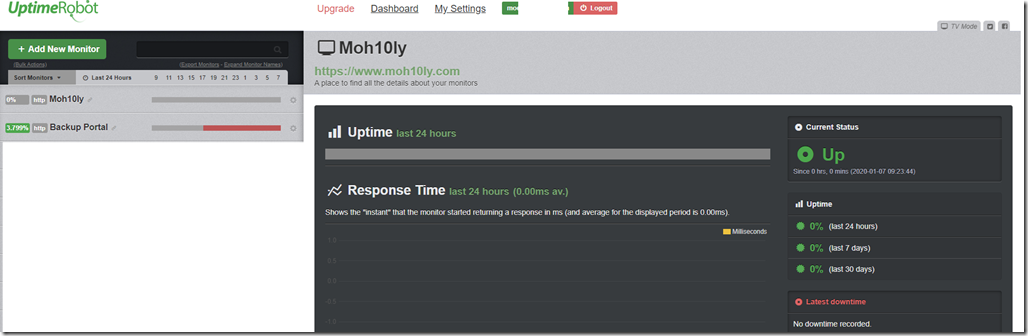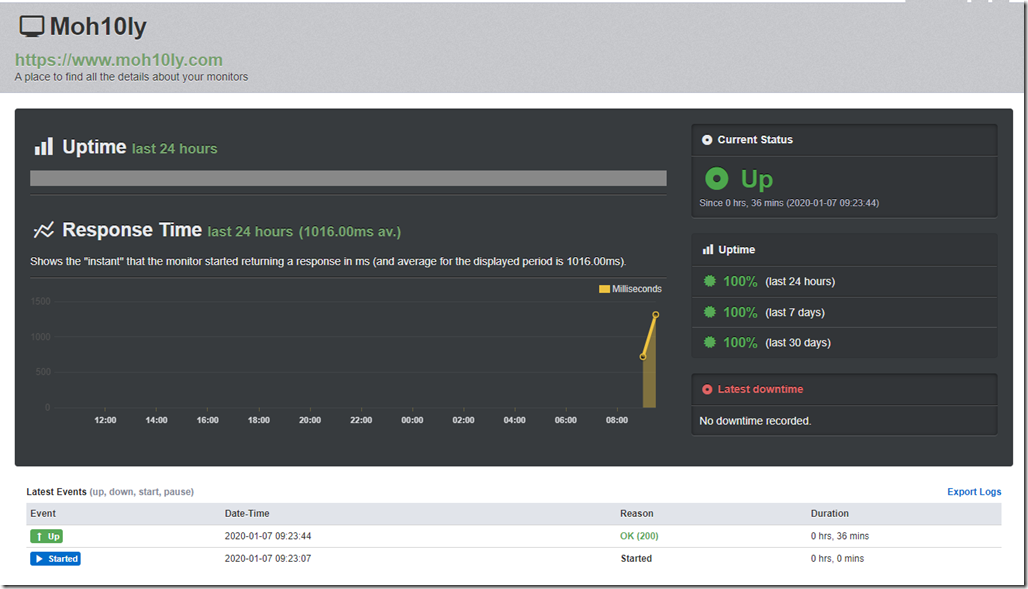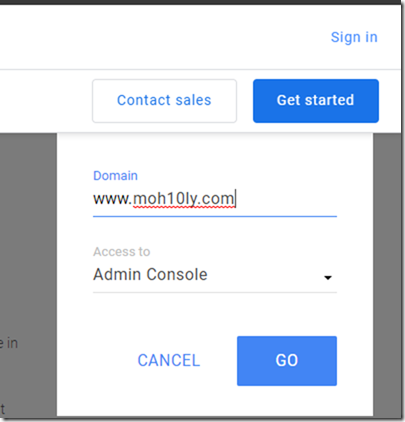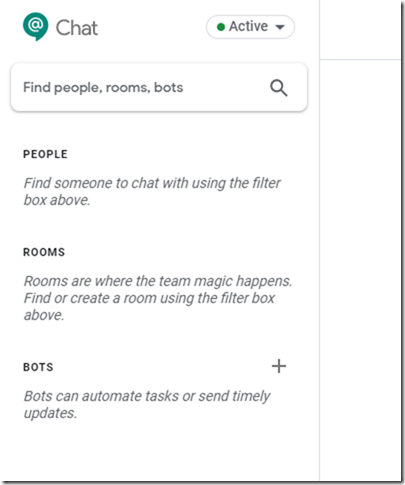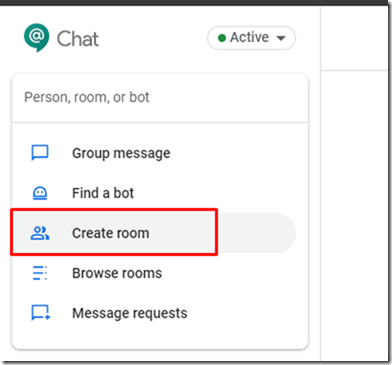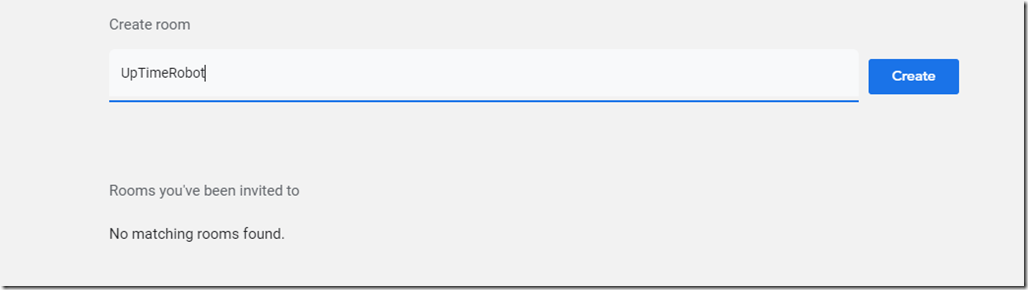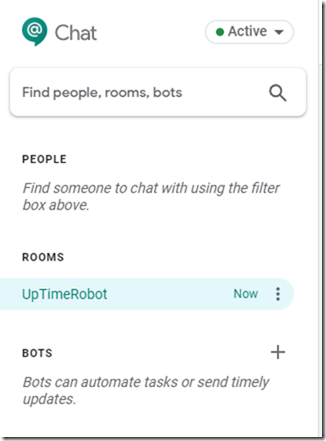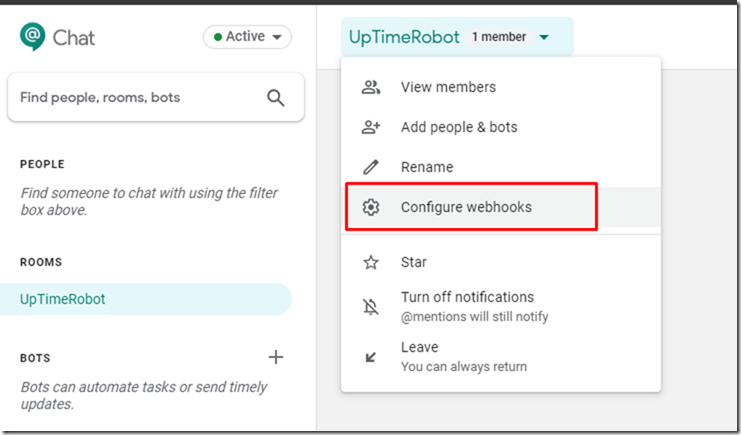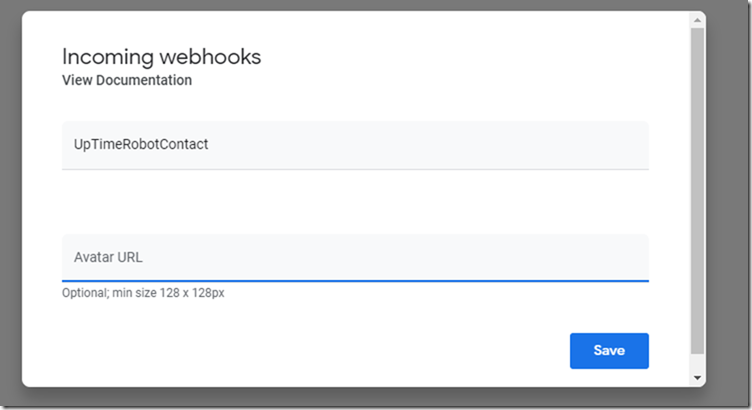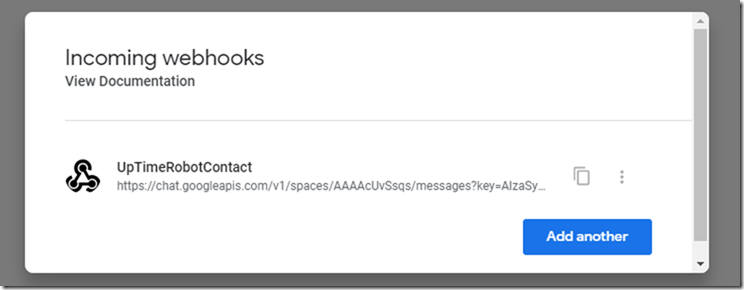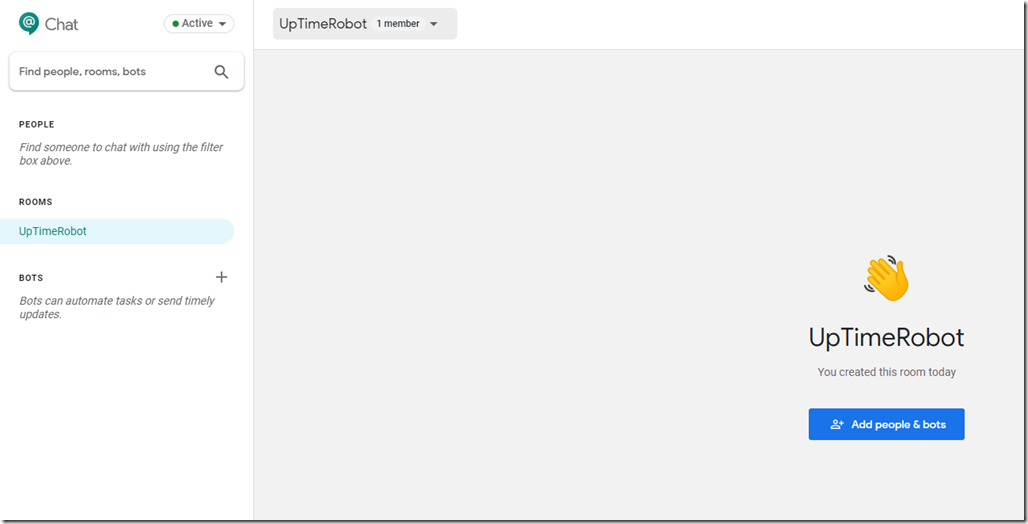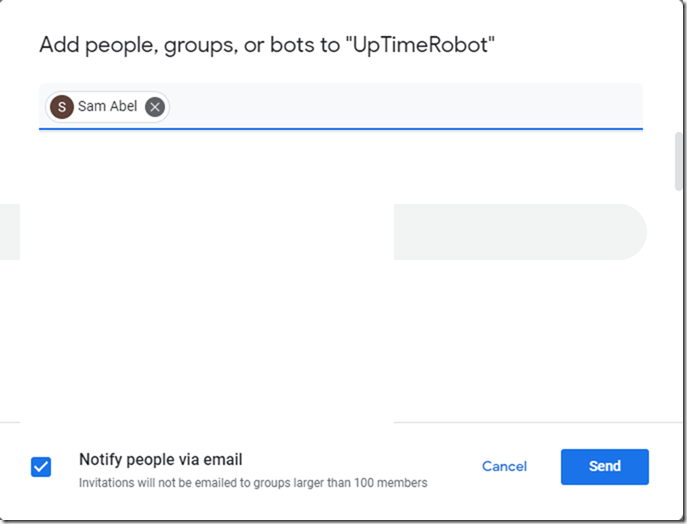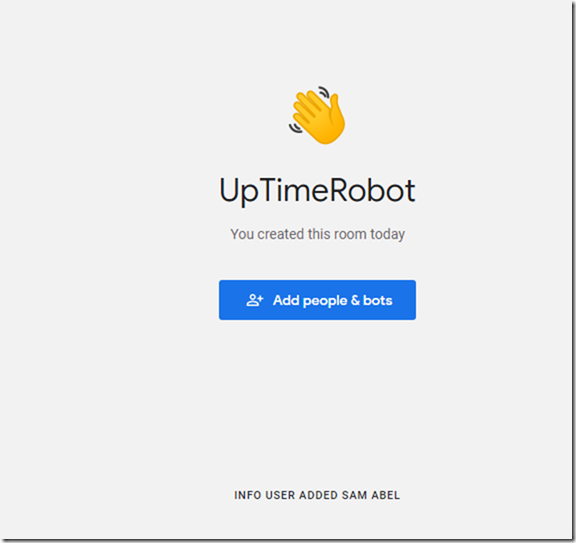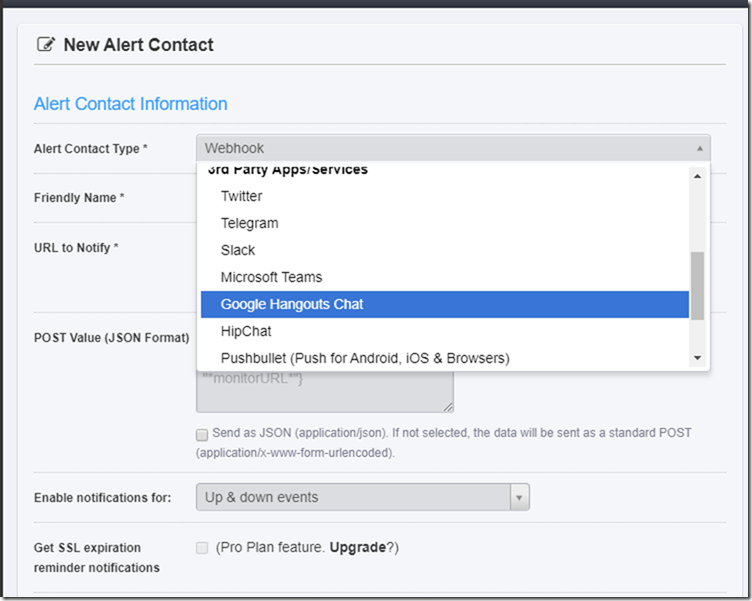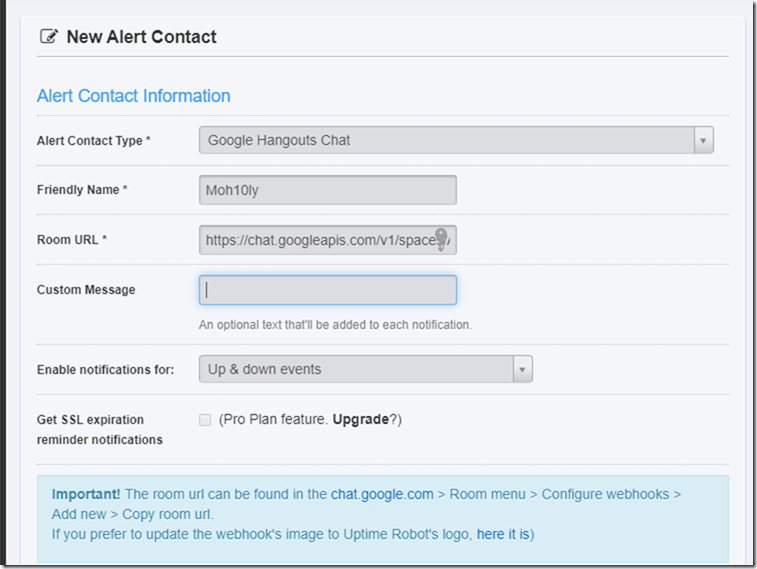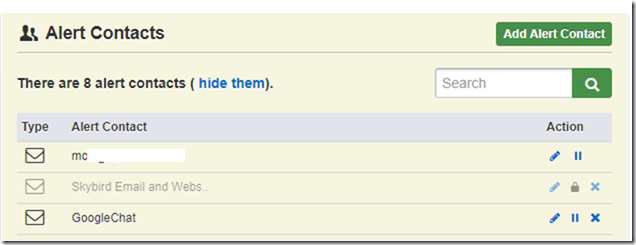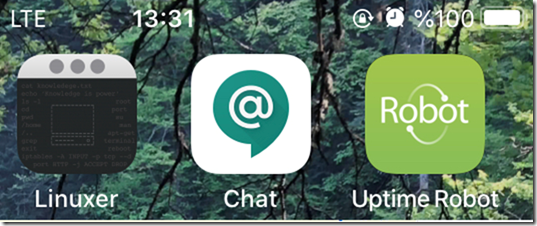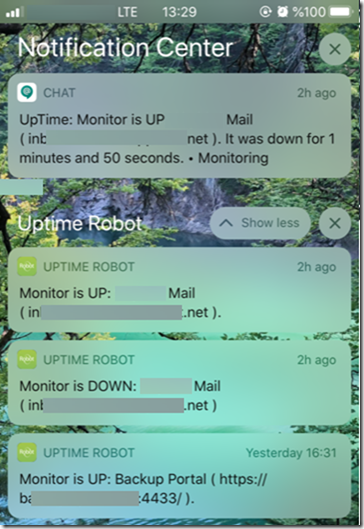Monitoring:
Monitoring is considered one of the most important process in today’s world of Technology. Most Datacenters have their private monitoring systems with automation tools that would trigger failover, or Disaster Recovery in case of downtime being noticed and this is extremely costly operation.
What to Monitor?
CPU Usage, Memory Consumption, I/O, Network, Disk Usage, Process etc. Server Monitoring also helps in capacity planning by understanding the server’s system resource usage.
Other services can be monitored like Web Servers, FTP, Mail Servers or anything else if it’s publicly accessible.
Using UPTimeRobot Monitoring
Uptime Robot Monitoring is a free-commercial service that has rich monitoring features where you can monitor your services/servers on 1 minute interval and get alerted by Email, SMS, Phone Apps e.g. (Telegram, Google Chat, or Skype).
The Free version
In the free version Monitoring you can add services based on ports and protocols or Servers. This might look limited to some but since it’s free of charge it can be very useful for small or startup companies with couple of servers.
– Limited up to 50 Monitors.
– No SMS.
– Check interval is 5 mins.
– Logs are not kept
The Commercial Version:
In the commercial version you pay a small fee of 4.5$ a month, an you’d get the following:
– Up to 50 Monitors.
– 20 SMS.
– Check interval is 1 mins.
– Logs are kept for 2 years.
Adding a Server to Monitor:
After you create an account on UpTimeRobot.com you can easy add a site or a service to monitor right away and the monitoring will initiate after 5 minutes then it’ll report if the service,server you added is up or down.
Click on + Add New Monitor
Next add the website, In my case i’ll add my own website and see how it works and then choose Google Chat (Since I already have the integration on).
Once ready, click on create monitor
That should add the website directly into the List of monitored services:
If you click on the Monitor, you’ll get the stat figure of how long has your website been on/off
After waiting roughly 35 mins, I can see now that my website is up and running without any problem. The monitoring probe counts by milliseconds so you’ll be able to see if there’s any interruption in the connection to your website/server.
Integration with Google Chat
Requirements:
- Google Suit.
- Google Admin Account
- Create a Google Chat Room
- Configure WebHooks
The integration between Google chat and UpTimeRobot requires Google G Suits account
I will login to my G account with admin user
Next go to Chat admin console
Login with your admin account to google admin Console and then go to this link
Create a room, Call it UpTimeRobot
Once Created, Click on the … dots next to Now
Now Configure WebHooks
Call this UpTimeRobotContact and save
This should create a URL for you, Something that looks like this! This
Adding Members (To get notifications)
On the right side Add People and Bots
Add a user to receive notifications once any server or service is down.
Once you add a user, you’ll notice that the admin user’s notification below saying he/she added a user to the Room.
Uptime Robot Configuration:
In order for this to work we’ll have to finish the work on the UpTimeRobot portal
Inside Uptime Robot, create a new alert contact in My Settings>Alert Contacts>Add new>Google Hangouts Chat using the previously created Hangouts Chat web-hook URL.
When we choose the Google Hangouts Chat, We will have to give the following:
- Friendly name for the monitor.
- Provide the webhook URL which was created previously.
- You can add a custom message to identify something related to the monitoring.
- Enable notifications for, You can choose to get notifications only when the site/service is up or down or both.
After adding this, You need to download one or two apps to get alerts to your Cell Phone:
- Google Chat
- UPtime Robot
What do Alerts Look like?
As soon as your system goes down, Google Chat will sends you a push notification to your phone, if you’re using UpTime Robot and you’re logged in to the account then you’ll get another identical notification at the same time indicating your system’s status if it goes down or back up.
Like this you can add up to 50 monitors including all kinds of services, ports, protocols.
The notification also comes with an interesting tone so you could easily tell if the sound is for “System Down” or “System is up” kind of state.
This has personally helped me keep my system up 24/7 and interfere whenever there’s any downtime noticed.
I hope this article helps and in case you have any question please leave a comment or get in touch with me info@moh10ly.com
References:
https://blog.uptimerobot.com/new-feature-google-hangouts-chat-notifications/