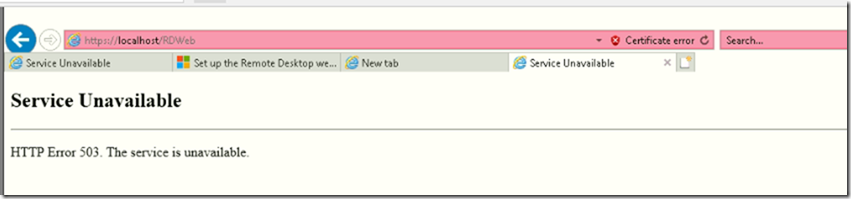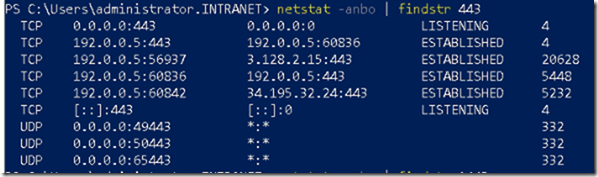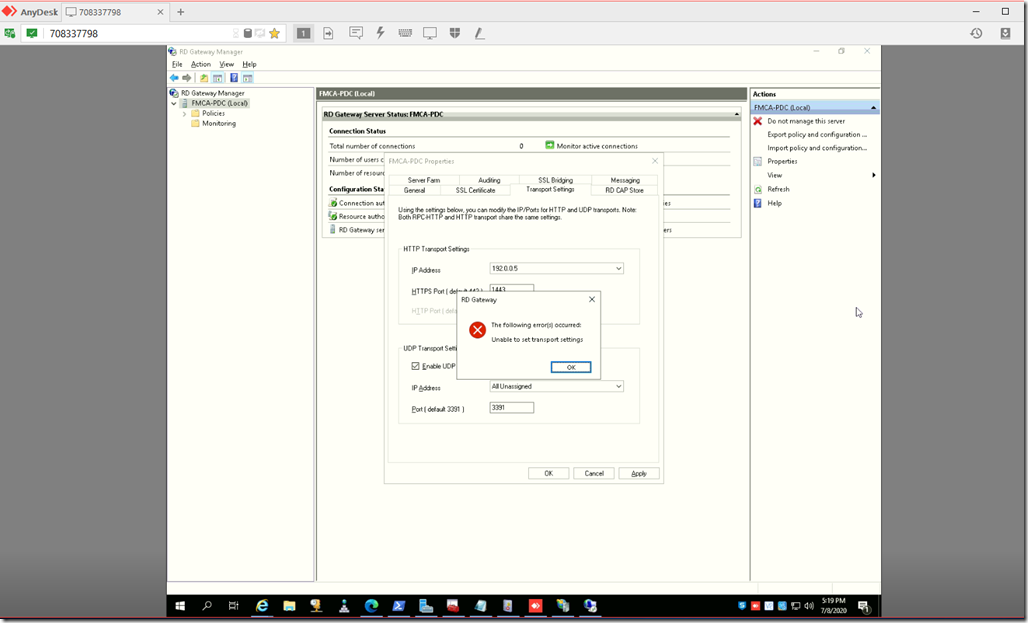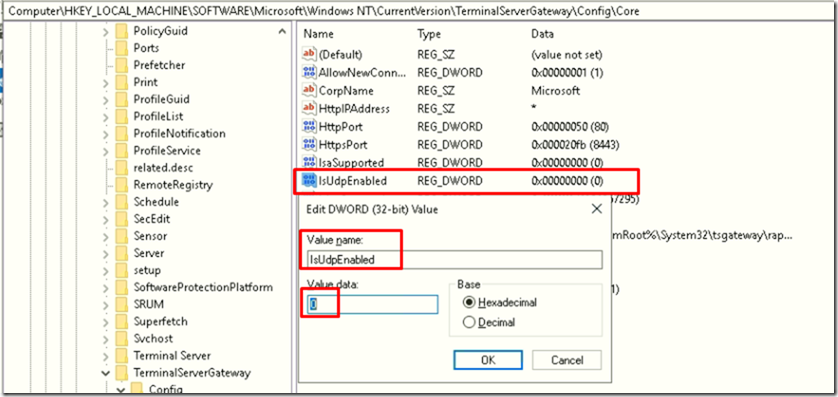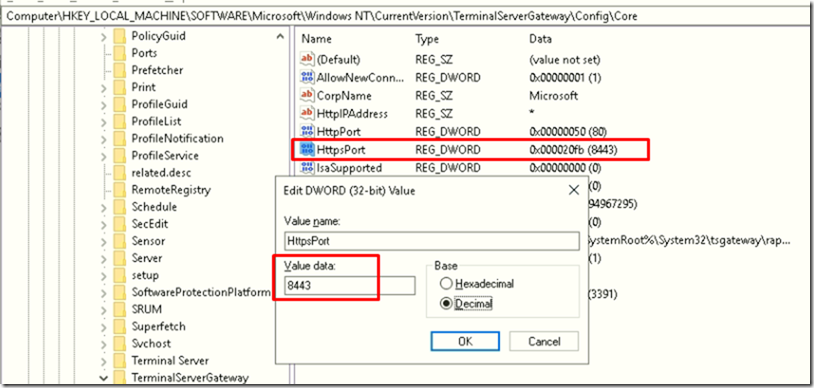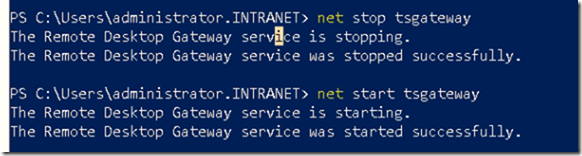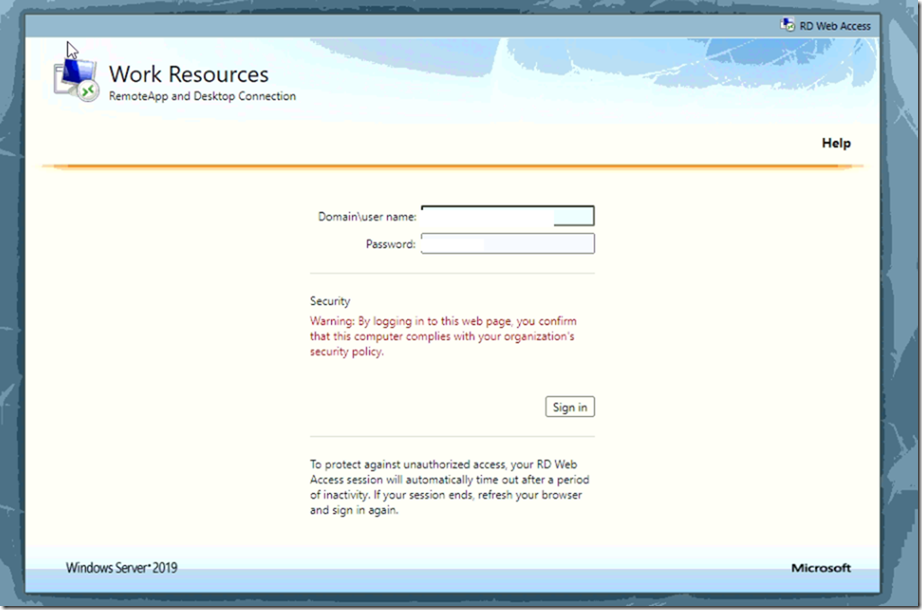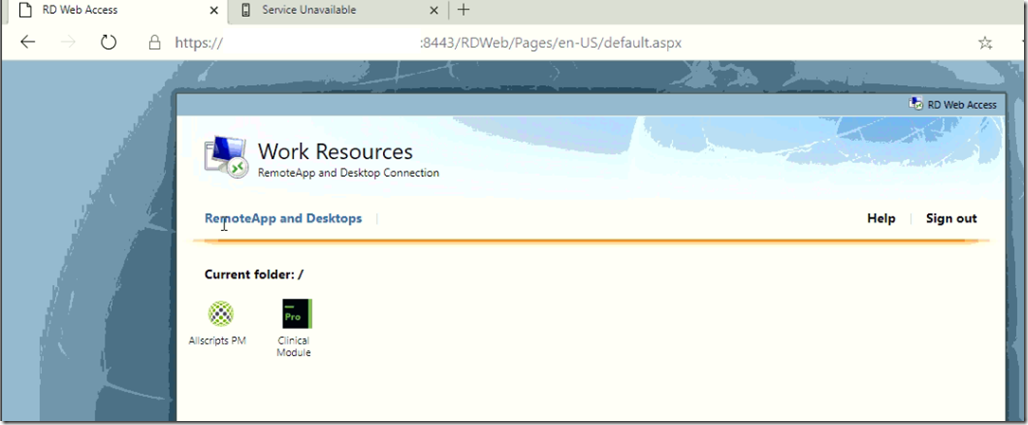Story:
When you install RDS on a server which already uses the port 443, you will get the following error when you try to access RDWeb main page.
Reason for this is the server you installed RDWeb on is most likely already using the port 443 or something else.
Error Message:
When trying to access RDWeb on the same server you’ll get the following error:
Service Unavailable
Http Error 503. The Service is unavailable
Troubleshooting
To Troubleshoot, Let’s see what is using the port 443.
Run CMD or PowerShell as an Administrator and type the following command
Netstat -anbo | findstr 443
Changing Port to 1443 or 8443
Let’s try changing the Port using the RD Gateway Manager
From the Gateway Manager click on the Properties on the right pane > Go to Transport Settings Tab and change the HTTPS port to 1443 or 8443
Changing Ports using Registry
Navigate to and make sure you first take a backup (Export the key)
[HKLM\SOFTWARE\Microsoft\Windows NT\CurrentVersion\TerminalServerGateway\Config\Core]
Change the following registry value
IsUdpEnabled REG_DWORD 0
Backup and change the following port value to the intended one
[HKLM\SOFTWARE\Microsoft\Windows NT\CurrentVersion\TerminalServerGateway\Config\Core]
HttpsPort REG_DWORD (8443)
Change the base to Decimal to type the write port number.
Restart Service
From PowerShell restart the service
net stop tsgateway net start tsgateway
Let’s see the listening port 8443
From PowerShell type
Netstat -anbo | findstr 8443
Netstat -anbo | findstr 8443
Let’s go to the main page and see if it works..
Voila! Finally it worked