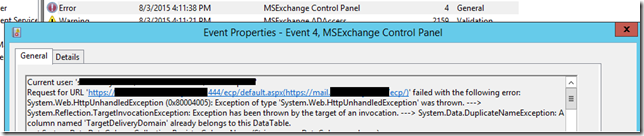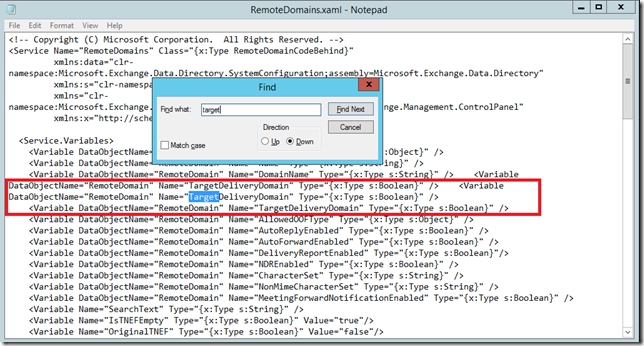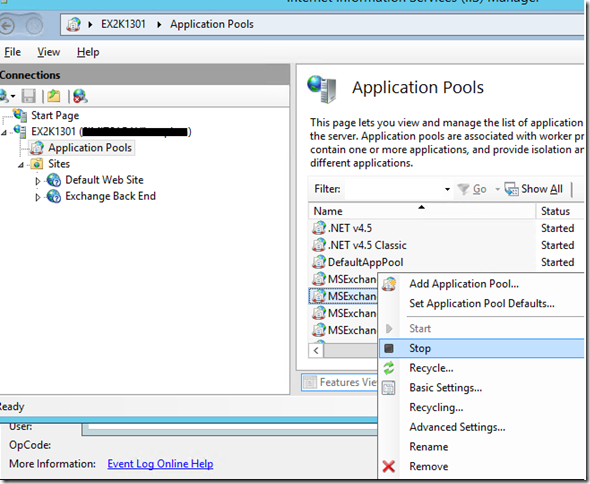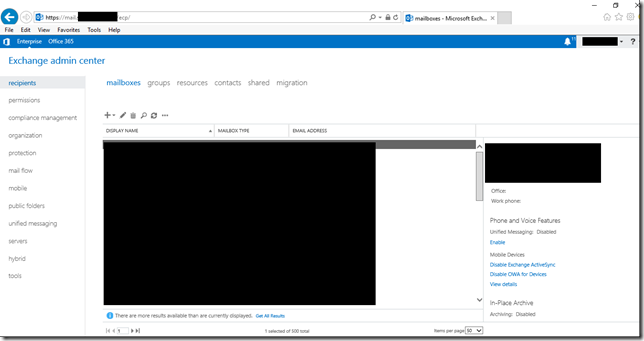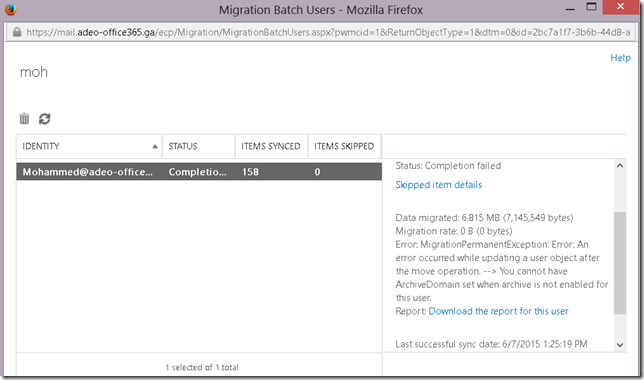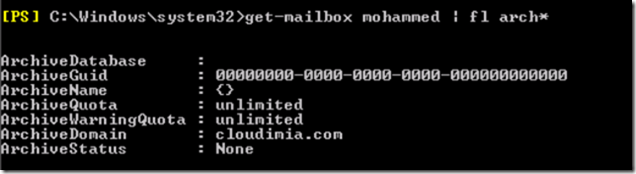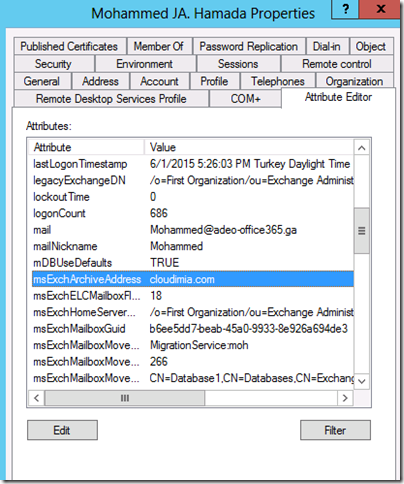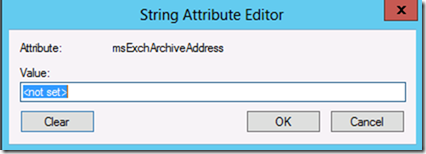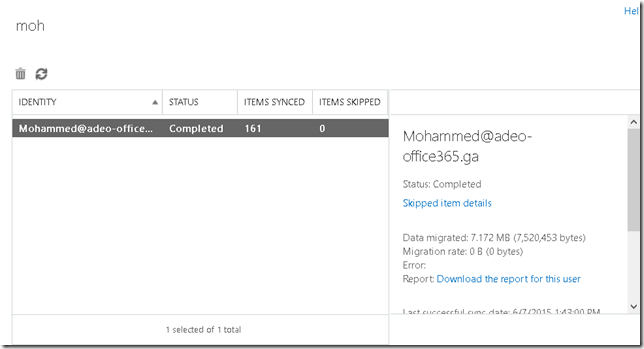This guide will show you how to installing order to Install “Only” Trend Micro 11.0 on Exchange 2013 server
You will have to make sure that before you install Trend Micro you have enough resources on the mail servers or Edge servers depending on where you are intending to install it.
Prerequisites:
- You will need to install Windows IIS CGI role.
- Net Framework 3.5
- Trend Micro Setup.
If you did not install CGI you will get the following error, so you must install it
To install it you will need to go to Add Roles and then choose and install it.
If Net Framework 3.5 is not install the setup won’t proceed unless you do so and you will get the following error:
To install Net Framework 3.5 , you can use the wizard or you can use the Powershell but you’ll need to attach Windows Server ISO File to the VM or the physical machine.
Setup will restart from the beginning
NetFrame work fails from the Server Manager
Instead, I imported the Windows 2012 r2 server ISO into the VM and ran the powershell command line
Dism /online /enable-feature /featurename:NetFx3 /All /Source:D:\sources\sxs /LimitAccess
Where D is the ISO drive name where Windows is.
Restarted the Trend Micro Setup and the setup is working
I already have copied the setup files on my mailbox servers, in my scenario I have 2 mail box servers which I am going to install it on.
I will launch the setup and go through the following wizard
As I mentioned earlier, I am planning to install it on Exchange 2013 Mailbox servers, so I will go ahead and choose Mailbox servers
I will click Browse and Add exchange servers and as in the following snapshot it’ll show me total server count
Next I will type the Exchange Admin account which I used to setup Exchange with and login to the admin Center which is also a local admin.
This is set by default so you will need to leave it as it is.
You can keep the following default settings or change the port in case it’s already used or enable SSL.
In my case I will enable SSL as well as it’s more preferable for security purposes.
Trend micro setup will check if there’s any previous instance on the target Mailbox server in order to check if it’s an upgrade or a fresh install.
I have no proxy so I will proceed without it.
I’m planning to ignore this now and register later, so you can provide the key if you already have it and want to register.
When you continue without activating the product you will get the following warning.
Depending on if you wanna be useful or not, you can just to participate with this program or just ignore it.
In case you would like to direct or send all incoming spam messages to the user to take the decision him/her self you can choose to integrate with Outlook junk e-mail or integrate with End user’s quarantine. In this case incoming infected or suspicious mails will be delivered to the user’s Quarantine but can be restored from/with trend micro.
Trend Micro have also a control manager for centralized management, so if you have it you can configure it and manage all those scanmail from one location. If not then just click next
Click browse and choose your domain in order to select the domain admin groups to manage the trend micro scan mail application.
All server details and configuration is going to be listed in the next snapshot.
And now installation should start.
The credentials to login might be standard but you could also try your domain admin which you have assigned during the setup to login to the portal.
Any configuration that you do on the Mailbox server 1, you will have to re-do it on Server 2 since this is not centralized management.
So first thing I’ll do is update the product to the latest version.
After selecting the components to update click on Update and wait for the process to finish.
After setting and configuring couple of rules and restarting Exchange transport service on each server . I was able to test It and see that it works as in the following snapshot.